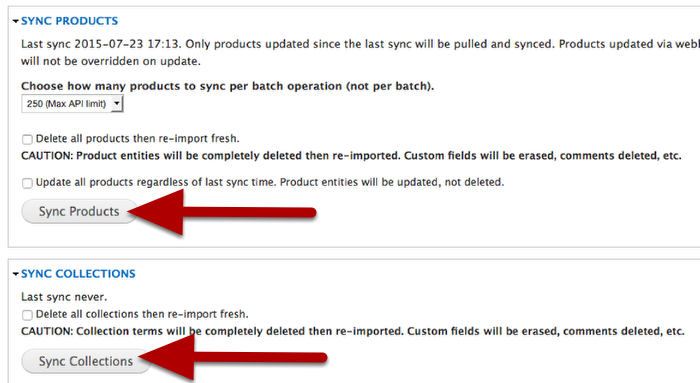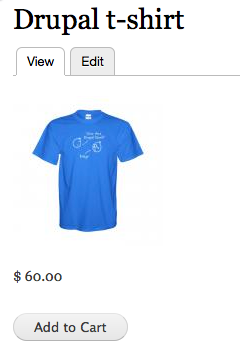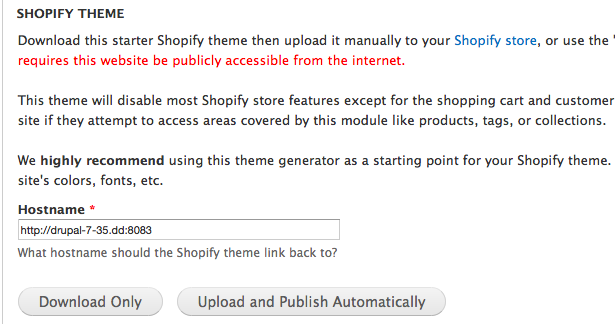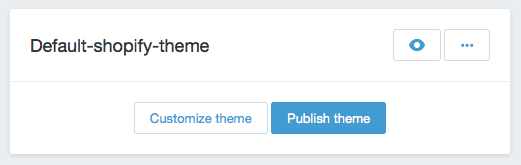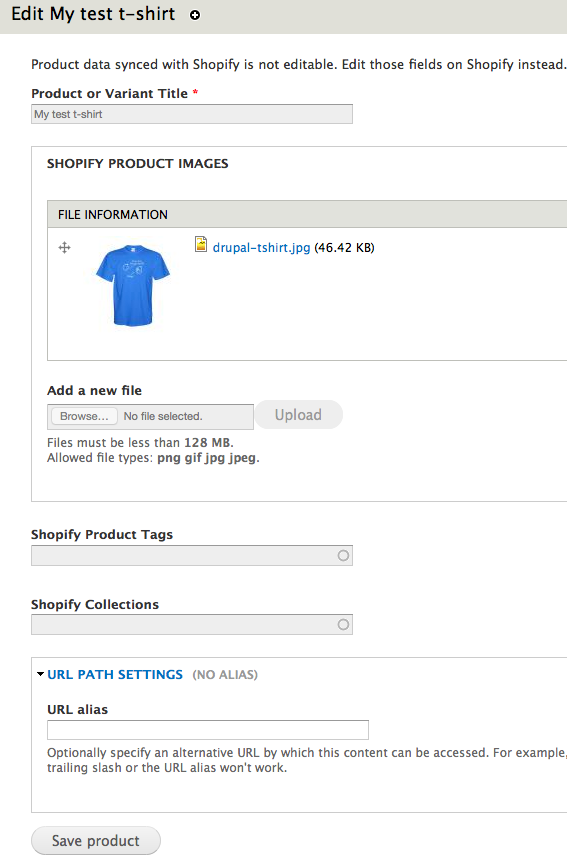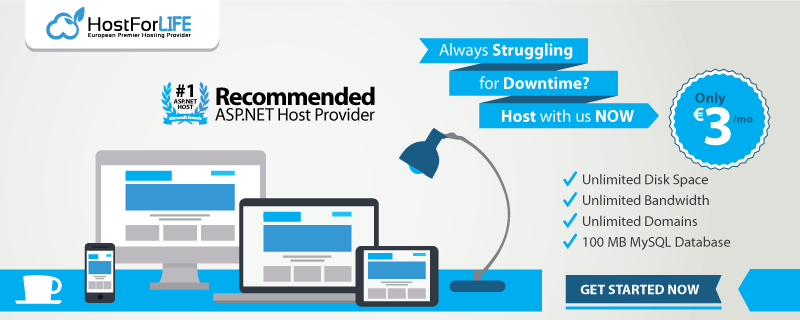ReviewHostingASP.NET – Is there an easy shopping cart for Drupal? We all know that Drupal Commerce is a great system, but it’s too complicated and the payment gateways and shipping options are still very limited in Drupal Commerce. There are few other valid e-commerce options. One, called Basic Cart, works great but doesn’t actually have any payment options and the other is Ubercart, but sometimes it’s equally difficult. Don’t worry, we’re going to introduce you to one of the best e-commerce solutions, Shopify. If you’ve already had a Drupal website and want to make your website becomes an e-commerce store, you can easily integrates Shopify with your Drupal site. Shopify is a robust option and can reduce the burden of maintaining an e-commerce store. Therefore, in this tutorial, we will explain to you how to build e-commerce store using Drupal and Shopify.
How Build E-Commerce Store Using Drupal and Shopify
Step 1: Install the Shopify Modules and Library
To get started, make sure you have a Drupal site, plus a valid Shopify.com account. Then, install these modules, plus any dependencies:
You will also need to download the Shopify API library and upload that to /sites/all/libraries/shopify/
After that, go to Configuration > Web Services > Shopify API and you should see this success message:
Step 2: Connect Your Drupal Site to Shopify
Now, we’re going to import your Shopify.com details into D:
- Log in to your Shopify store at shopify.com
- Click “Apps” on the left-side
- Click “Private Apps” in the top-right corner of the page.
- Enter a name for your application. This is private and the name isn’t important.
- Click the “Save App” button.
Then, you will have the information you need to enter into your Drupal site.
- Go back to Configuration > Web Services > Shopify API
- Enter the “Password” as the “Token” value.
- Enter the “API key”.
- Enter the “Secret”.
- Enter your Shopify store URL as the “Domain”. It should be in the format of (store-name).myshopify.com.
- Click the “Save configuration” button.
If you entered all the information correctly, you should see a “Shopify” tab appear in the admin menu.
Click “Shopify” and you’ll see a series of tabs. Click the “Sync” tab.
And then, we’re going to import any products on your Drupal site:
- Click the “Sync Products” button and wait for the import process to finish.
- Click the “Sync Collections” button.
Check your site’s content. If the import was successful, any products in your Shopify.com will now be nodes:
Now, we’re going to allow Drupal to update our Shopify.com store:
- Click the “Webhooks” tab.
- Click “Webhooks Registered”
- Check all the boxes.
- Click the “Save configuration” button.
Step 3: Add a Drupal-friendly theme to Shopify
In this step, we’re going to add a custom theme to Shopify. This is a really important step. This theme will redirect the user to your Drupal site if they attempt to use any store features covered by this module.
The theme will also disable most Shopify store features except for the shopping cart and customer login area.
- Click the “Theme” tab.
- If your site is online, click “Upload and Publish Automatically”.
- If you are on localhost, click “Download Only”.
- Go to your Shopify.com store, click “Themes” and upload your theme.
- Click “Publish theme”.
Step 4: How to Work with your Shopify products
Now that the integration is complete, you’ll be able to treat your products as if they were normal Drupal nodes:
Finally, you’ll be able to add fields to extend your products:
Hope you’re succesful!
Best and Recommended Drupal 7.39 Hosting
We highly recommend you to HostForLIFE.eu, the leader of Drupal 7.39 hosting provider in Europe. Their service is ranked the highest top #1 spot in several European countries, such as: Germany, Italy, Netherlands, France, Belgium, United Kingdom, Sweden, Finland, Switzerland and many top European countries. HostForLIFE.eu is the only solution that helps everyone from professional developers to large enterprises achieve success in Drupal 7.39 application lifecycle management. Their advanced web hosting service includes blazing-fast business class hardware, the powerful security of suPHP, and excellent costumer support. With their painless one-click install, your Drupal 7.39 website will be up and running in no time.